How to Create an Everywhere Link
An everywhere link grants students access to library-subscribed electronic resources, just as if they were on campus, no matter where they are. It works by routing the user through the Fairfield University network using our proxy server (libdb.fairfield.edu).
For example, say you want to provide a student free access to a JSTOR article. Instead of linking directly to www.jstor.org, an everywhere link uses the proxy server to identify the student with Fairfield University, granting them subscription access to the article.
https://libdbfairfield.edu/login?url=https://www.jstor.org/stable/27559244
Step 1. Copy Resource URL
Copy the resource URL from the resource provider’s website (look for something that says “Link” or “URL”, e.g. Permalink, Get Link, Document URL, etc.).
Note: If the resource URL contains “libdb.fairfield.edu”, then the resource provider (e.g. see ProQuest example below) has already created an everywhere link, and you can skip the next steps.
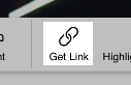
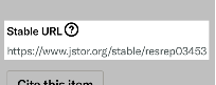

Step 2. Append Resource URL to Proxy URL
We can do that for you. Just paste the resource URL into the following form and click “Proxify”. If you want to construct it manually skip to Manual Instructions below.
Step 3. Get Everywhere Link
Copy the everywhere link from the field below and paste it into your syllabus, resource list, etc.
Manual Instructions
To create an everywhere link manually, paste the resource URL into a document editor and paste the following Proxy URL before the resource URL:
https://libdb.fairfield.edu/login?url=
Your everywhere link should look like the one in the example at the top of the page.
